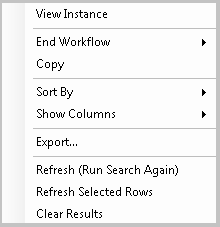Search Results Pane
This pane displays the results of a search performed in the Search Pane. You can customize this display and organize your search results with a variety of view settings.
![]() Show me a screenshot of this pane.
Show me a screenshot of this pane.
To open this pane
- Perform a search using the Search Pane. Results will appear in the Search Results Pane. Alternatively, click the search results button
 on the toolbar, select Search Results under View in the main menu, or use the keyboard shortcut CTRL+2.
on the toolbar, select Search Results under View in the main menu, or use the keyboard shortcut CTRL+2.
To interact with search results
- Double-click a search result to open the workflow instance details for that result.
- Right-click anywhere in the pane for
 menu options.
menu options. - View Instance: Shows the workflow instance details of the selected search result.
- End Workflow: Point to this option to terminate or complete the selected workflow instance.
- Copy: Copies the selected search results as text.
- Sort By: Point to this option to sort the rows of search results by a specific column. More information.
- Show Columns: Point to this option to choose columns to show or hide. More information.
- Export: Exports all search results as a .csv file.
- Refresh (Run Search Again): Updates the search results by re-running the last search performed. Alternatively, use the keyboard shortcut: F5.
- Refresh Selected Rows: Updates the selected search result to show the current statuses, durations, and times of the instances. Alternatively, use the keyboard shortcut: SHIFT+F5.
- Clear Results: Removes all the results from the pane.
Related Topics